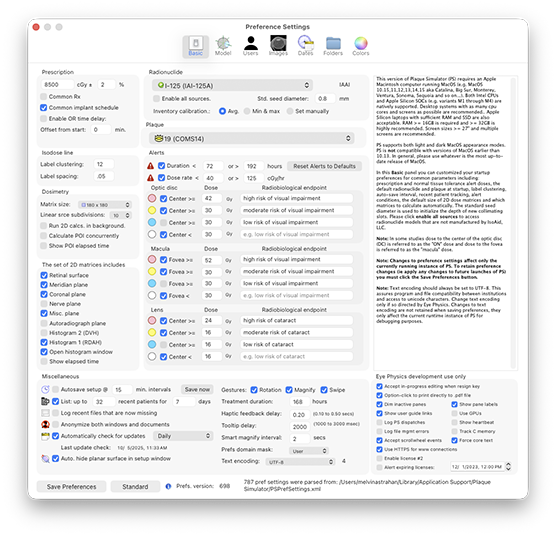
Preference settings are grouped into 7 user interface panes.
IMPORTANT: Preference settings are saved to Users/your username/Library/Application Support/Plaque Simulator/PSPrefSettings.xml. To make runtime changes to preference settings permanent you must update the PSPrefSettings file by clicking the Save Preferences button located at the lower left of the preferences window before quitting the program.