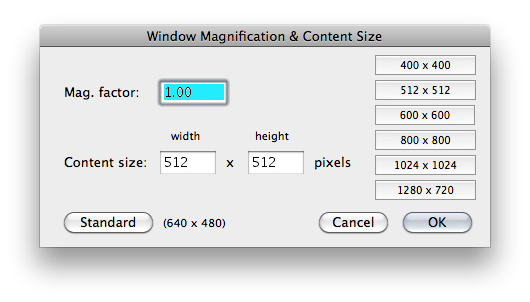Many windows in PS can be resized and their content magnified. The primary PS windows, such as the Setup, Image, Retinal Diagram and so on, consist of a controls region and a content region. The content region is always the largest rectangular portion of the window in which, for example, a 3D rendering or diagram or CT image is displayed and manipulated.
The content region of a window can be copied to the MacOSX clipboard as a picture or captured as a Quicktime movie. The entire window including content and controls can be captured as a .png file using the MacOSX screen capture keyboard commands. For example, press command-shift-4, place the cursor over the window to capture, hit the spacebar on the keyboard to select the window, and click the cursor.
The current size and magnification factor of the content region of a window are displayed in a placard at the lower left corner. The buttons to the right of the placard zoom out (minify) and zoom in (magnify) using standardized increments that vary from window to window.
Clicking in the placard opens the Window Magification & Content Size Dialog wherein you can enter specific values for magification and content size. The buttons along the right side of the dialog quickly create standardized content sizes that are useful for creating figures and movies for publication, lectures, or this user guide.