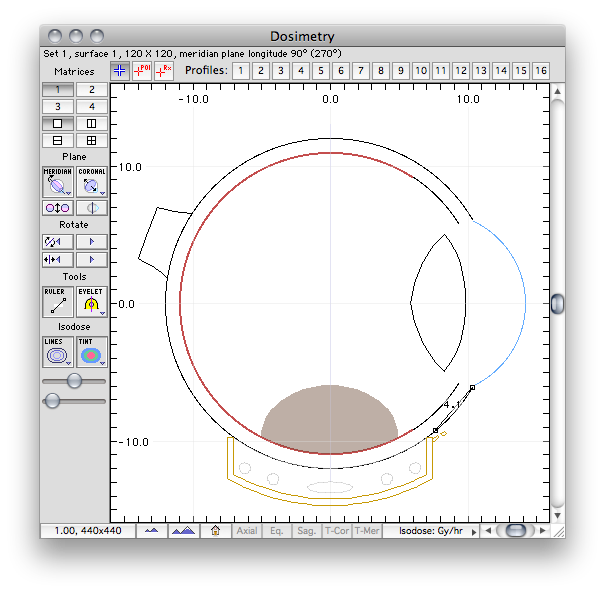
The 2D Dosimetry window displays isodose maps, plaque(s), points of interest, dose profile lines and anatomy on planar cross sections of the eye. The default display is a single pane illustrating a meridian plane bisecting the eye through the center of the active plaque. The meridian planne can be rotated about the AP axis of the eye. A coronal plane that, by default, bisects the eye at the equator may be also be displayed instead of, or in addition to the meridian plane. Controls to rotate the meridian and translate the coronal plane are provided. The planar cross sections may optionally be superimposed over calibrated CT or MR images.
The status line just below the window title bar lists the currently active dose matrix set, surface, matrix size and surface orientation or offset from the equator.
Points of interest (POI) and a user defined prescription (Rx) point may be digitized by enabling the appropriate cursor mode and clicking on the diagram. A ruler tool allows measurement between points. In the example on the left, a chord distance of 4.1 mm between the limbus and a suture eyelet projection onto the sclera is illustrated.
Additional control over 2D isodose plotting is provided in the Plot menu.