The Plaque menu of the Plaque window is used to select, load, create or modify plaque models. It also provides additional control over how plaques are displayed in the window.
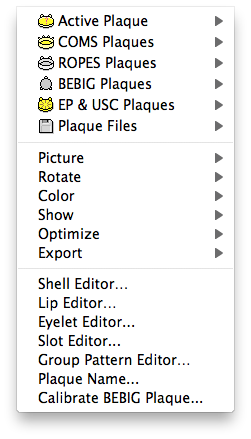
- Active Plaque - Plaque simulator supports up to 4 plaques per plan. The default is to allow only one of these plaques to be "active" at any time for dosimetry purposes. This item provides additional control regarding how they are used when calculating dose.
- COMS Plaques - use this hierarchical menu to create a new COMS plaque.
- ROPES Plaques - use this hierarchical menu to create a new ROPES plaque.
- BEBIG Plaques - use this hierarchical menu to create a new BEBIG Ru-106 plaque.
- EP & USC Plaques - use this hierarchical menu to create a new Eye Physics (EP) or USC plaque.
- Plaque Files - Opens one of the plaque files stored in the Plaque Simulator Data:Plaques: folder. An advantage of plaque files is that they can embed facial pictures of the plaques.
- Picture - use this hierarchical menu to embed a picture of the plaque face into the plaque model.
- Rotate - use this hierarchical menu to switch the context of the Plaque window's rotation control between rotating the carrier, the plaque and a picture of the plaque. Rotating the plaque and/or picture is sometimes useful for aligning a plaque with an embedded picture.
- Color - use this hierarchical menu to change the colors of a plaque model.
- Show - use this hierarchical menu to determine which labels are displayed over a source.
- Optimize - use this hierarchical menu to dosimetrically optimize the rotation of the COMS carrier.
- Export - use this hierarchical menu to prepare a plaque model for export to a rapid prototyping .STL file.
- Shell Editor... - opens the Shell Editor window which is used to create new plaque models.
- Lip Editor... - opens the Lip Editor window which is used to modify the lip and edge of a plaque model.
- Eyelet Editor... - opens the Eyelet Editor window which is used to modify the eyelets of plaque model.
- Slot Editor... - opens the Slot Editor window which is used to add, edit or delete source slots one at a time.
- Group Pattern Editor... - opens the Group Pattern Editor window which is used to add and/or delete patterns of slots in the plaque shell.
- Plaque Name... - opens the Plaque Name dialog which is used to change the name of a plaque without having to save it as file and then reload the file. Varying the name of a plaque can be useful when creating alternative treatment plans that use the same plaque with different seed loadings.
- Calibrate BEBIG Plaque... - opens the BEBIG Plaque Calibration dialog which is used to calibrate a BEBIG Ru-106 plaque model. This menu item is disabled (dimmed) when either the currently active plaque is not a BEBIG plaque, or when the active BEBIG plaque is locked. To recalibrate a BEBIG plaque, first unlock the plaque using the Lock button in the Plaque Loading window and enter the password 'BEBIG'.