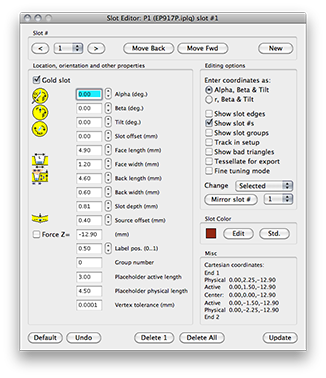
Click on a picture to view the full size version.


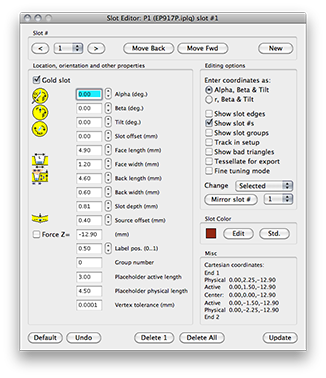
Click on a picture to view the full size version. |


|
|
To add, edit or delete source slotsindividually, use the Slot Editor... window which can be accessed from the Plaque menu or Window menu. The Slot Editor... is best used in interactive combination with the Plaque window and the Setup window set to Plaque design wireframe mode (the small plaque icon button at the bottom of the Setup window). The origin of the plaque coordinate system in Plaque Simulator (PS) is the center of a sphere defined by the radius of curvature (R) of the plaque's inner (concave) surface. The concave surface is also referred to as the face of the plaque. In the Plaque window you are normally looking at the face of the plaque. The Z axis of the plaque coordinate system is the central axis of the plaque. The default center of a linear source (eg I-125 seed) or a beta patch source (eg Ru-106) is tangent to a sphere of radius R' = R + Offset, with the Z axis passing through the center of the source at Z = -R'. The orientation of the linear source is parallel to the Y axis (Tilt = 0°). Plaque Simulator then uses the angle Alpha or its projection onto the XY plane, the distance r, and angles Beta and Tilt to rotate the source center away from its default location and orientation on the sphere. Sources remain tangent to the sphere. You can create a flat plaque by forcing sources to remain in a plane perpendicular to the Z axis by checking the Force Z button. The currently selected slot is indicated by the popup menu at the top-left of the window. The radio buttons in the Editing options box select the data entry format: (alpha,beta,tilt) or (r,beta,tilt). Checkboxes enable hiliting of the selected slot in other windows. You can also change the hilite and slot placeholder color if you wish. In the Slot # group box, each time you click the New button a new source slot will be added to the plaque. The new slot will be installed in the plaque at the selected polar coordinates. If a slot already exists at the designated location an alert will be displayed. The Delete 1 button at the bottom of the window deletes the selected slot. The Misc. group box on the lower right displays the equivalent Cartesian coordinates of the source with respect to the plaque origin. You can also interactively drag and rotate a slot by setting the cursor mode to drag in the Plaque window and clicking on the slot. The control, option, & command keys can also rotate the slot when dragging in the Plaque window. |