|
If the Image window is not visible, bring it to the front by selecting the Images item from the Window menu.
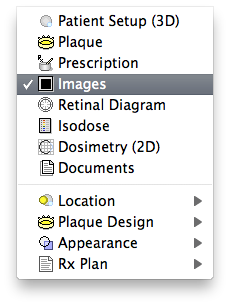
|
In the Image window, click on the Fundus button in the Fundus button group. If the fundus image buffer is currently empty, PS will prompt you to open an image. If there is already a fundus image loaded, PS will simply display that image in the window. To clear the currently displayed image, use the Clear item of the Edit menu.
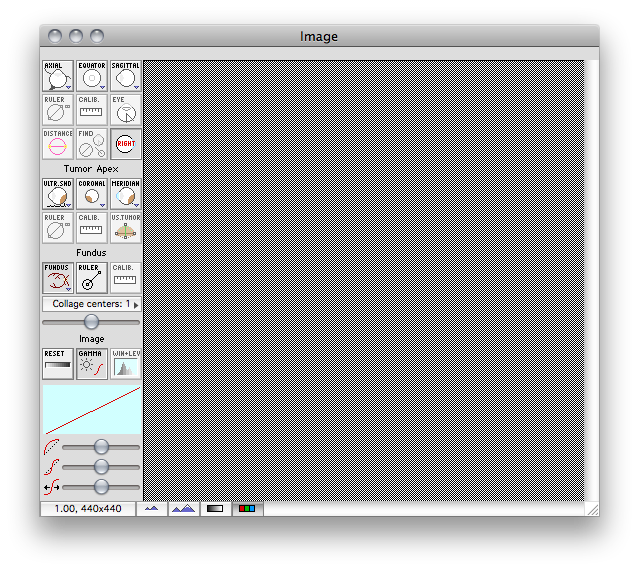
|