For a more comprehensive QA check, click the Point control in the Prescription window toolbar. This enables linear sources and the control changes to read "Linear". Treating the source as linear will reduce the dose rate by approximately 1% at 10 mm on the central axis compared to the point geometry calculation.
Next, enable anisotropy correction by clicking the Isotropy control in the Prescription window toolbar. Dose rate on the central axis should be unaffected because F(r,θ) equals 1.0 at 0 degrees (ie perpendicular to the seed axis at its center). The dose rate at off-axis anatomic points of interest such as macula and optic disc will change.
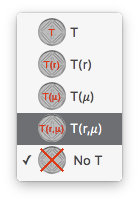
Next, enable Carrier correction by clicking the Carrier control menu arrows in the Prescription window toolbar and select T(r,d,μ). Correcting for attenuation in the silicone carrier will reduce the dose rate by approximately 13% at 10 mm on the central axis. The dose rate at off-axis anatomic points of interest such as macula and optic disc will also change.
Activating Shell collimation should have no effect on the central axis table since central axis points are never collimated by the shell of a COMS plaque. The dose rate at off-axis anatomic points of interest may change depending upon the plaque location on the eye. Toggling between Slotted and Lip collimation should have no effect since a COMS plaque does not have collimating slots.
Widen the Prescription window slightly by dragging the lower right corner so you can see all of the toolbar controls.
Change the dose calculation algorithm controls in the toolbar from left to right to:
An initial dose rate of 1.071 cGy/h should be displayed for both the Rx point, the Tumor 1 apex at 7.6 mm from the inner sclera, and at 8.6 mm (from the face of the plaque) in the Central AXis table.
This value represents the basic TG43 formalism

where
the seed active length L = 3 mm, and for this calculation geometry
r = 1 cm, r0 = 1 cm, θ = 90° and θ0 = 90°, so...
- air kerma strength SK = 1.0 mCi multiplied by the apparent activity to air kerma strength conversion factor (1.27)
- the TG43 defined dose rate constant Λ for the model 6711 seed in water = 0.965
- geometry function GL(r0,θ0) = 0.9926 (this factor removes the linear geometry effect from Λ)
- geometry function GL(r,θ) for a linear source (instead of a point source as in the earlier example)
- the radial dose function g(r) for r = 1 cm
- and the 2D anisotropy function F(r,θ) at r=1cm, θ=90° for this seed model.
plus additional PS extensions (to the TG43 equation) whch account for
- carrier attenuation which accounts for the greater attenuation (compared to homogeneous water) in about 1 mm of silastic material which radiation leaving the seed must pass through en route to the dose calculation point
- shell collimation which for this particular dose calculation point should have no effect because there are no collimating surfaces between the tumor apex and the seed.
Date performed: ___ / ___ / ______