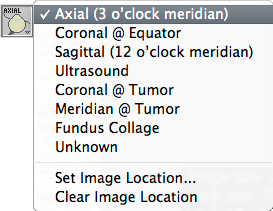
|
The expected type of image that will be loaded into each of Plaque Simulator's five CT/MR image buffers defaults at startup to match the name of the button associated with that buffer (e.g. the buffer activated by the Axial button defaults to type axial, the Equatorial buffer to type coronal at equator). You can, in fact, load almost any kind of image into these buffers. PS will interpret the image according to the setting of the contextual menu associated with each image button. WARNING: PLEASE DO NOT CHANGE THESE SETTINGS unless you are a very experienced use of PS. If you change the image type settings to differ from the button names, PS will not be able to properly interpret or display those images in other windows, and will not be able to properly overlay isodose lines on the images.
|
|