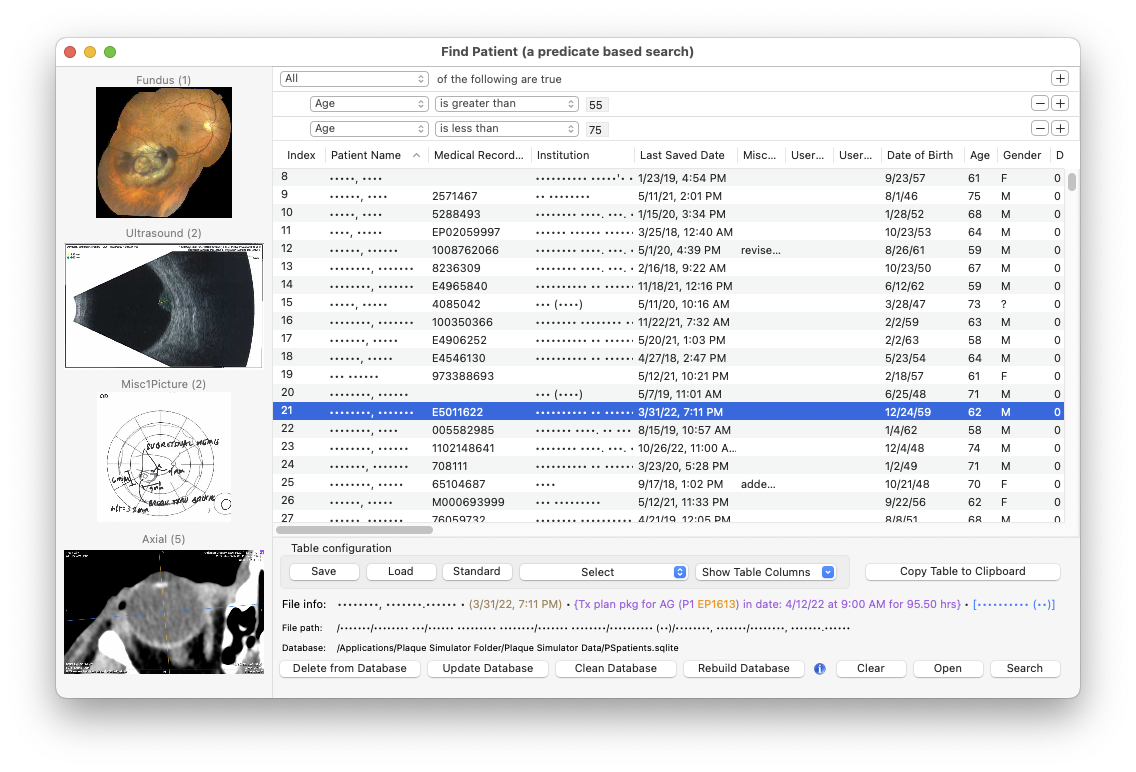The PSpatients.sqlite database also stores a file path to the most recent version of the treatment plan files. Treatment plans (xxxxx.iplan6 files) are saved as Unix packages which are actually folders masquerading as files. Embedded within these plan packages are all of the images that were used to create the plan. Click on the table to select a plan. Thumbnails of the images embedded in the selected plan are displayed on the left of the window, organized into 4 groups: Fundus images, Ultrasound images, Miscellaneous images and Multiplanar reconstructions. The number of images in a group is shown in (), for example the Ultrasound (2) group consists of (2) ultrasound images. You can cycle amongst the images of a group by clicking on the thumbnails.
If you are receiving PS Log messages that prior patient treatment plans are no longer reachable, you may have either deleted the plans, moved them from their last saved location or changed your Unix file access permissions. There are several ways to clear these file error log messages:
- Delete from Database: Deletes the currently selected (highlighted) patient from the database. Deletions are immediate and permanent, so be careful. Use this button to individually delete any patients from the database for which you have deleted their plans or no longer have any interest in.
- Update Database: Selectively updates the database (considering only the currently displayed list of patients) by searching your designated Plaque Simulator Patients folder (see preferences settings) for any currently unreachable treatment plan files. Search for a patient (or group of patients) and then use this button to update the database if you have reorganized patient treatment plans within the Plaque Simulator Patients folder.
- Clean Database: Updates the entire database by first backing up the current database file, then searching your designated Plaque Simulator Patients folder for all unreachable treatment plan files and deleting those patients which can no longer be found from the database. Use this button to update the database if you have reorganized many patient treatment plans within the Plaque Simulator Patients folder. Note: If something goes amiss, you can restore the prior database by quitting PS6, dragging the revised PSpatients.sqlite file to the trash, manually changing the file name of the backup xPSpatients.sqlite to PSpatients.sqlite (just delete the leading 'x' character from the file name), and then relaunching PS6.
- Rebuild Database: Rebuilds the database by first backing up the current database file, then creating a new, empty database file and repopulating it by parsing your designated Plaque Simulator Patients folder for all treatment plan files. Each treatment plan found is opened, data extracted, and a new database entry created for that patient. This process requires about 6 seconds per treatment plan, so rebuilding the database from scratch this way can take a very long time if you have hundreds of patients to restore.
- Clear: Clears the search results table.
- Search: Searches the database according to the selected predicate settings.
You might also consider setting your Plaque Simulator Patients folder Unix file permissions to allow everyone access to the patient plans.
Note: the screen captures below have been anonymized.
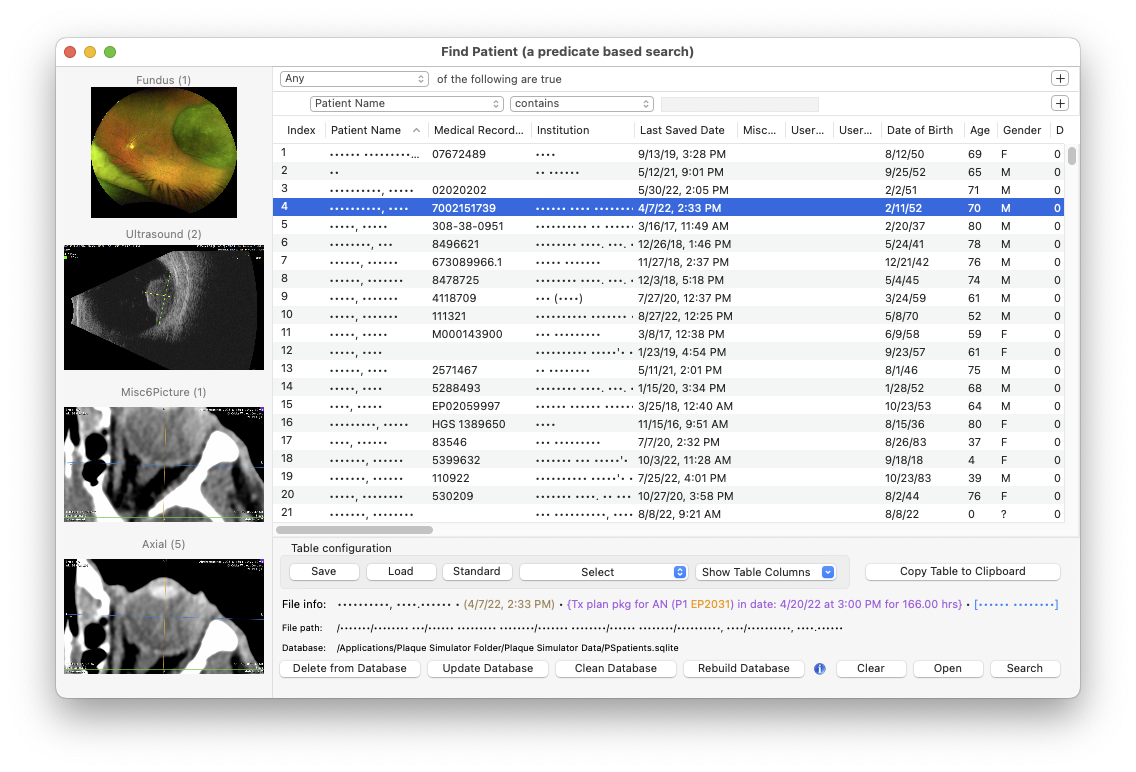
To perform a conditional search, create a list of up to 15 predicates using the popup menus and data fields. The + button adds a new predicate line. The - button removes that predicate. When your list of predicates is complete, click the Search button. Below is an example of an age related search that employs two conditions, all of which must be true.