The Image Window
In the Image window, if you are NOT computing multiplanar reconstructions directly in Plaque Simulator's MPR window, the first task is to open Axial, Equatorial and Sagittal CT or MR planar reconstructions of the eye exported from another application such as Osirix. These images are used to measure the diameter of the eye at the equator, to determine the distance between the posterior pole and the center of the optic disc, and to estimate the curvature of the anterior and posterior hemispheres. Next, CT or MR images for a meridian plane (T-Mer.) and a coronal plane (T-Cor.) that intersect the tumor apex are opened. These images assist in determining the location within the eye of the tumor, especially tumors that are too anterior to be photographed by the fundus camera. Planar isodose calculations can also be overlayed on these images.
If you have loaded an axial CT series of the orbits into Plaque Simulator's MPR window then you will build your model of the eye via the MPR window and you can subsequently capture these images from the MPR window for inclusion in the treatment plan at a later time.
Next, one or two Ultrasound images are opened to document the tumor height and shape, such a dome or mushroom. A Fundus photo or collage of photos is then opened. The fundus photo collage is used to digitize the perimeter of the tumor base at the retina. Lastly, an optional frontal picture of the Eye may be opened. Suture guidance meridians can be projected onto this picture to assist the surgeon when marking the suture meridians.
To load one or more image files use the contextual menu (control-click or use the right mouse button) associated with each image type
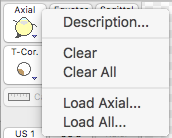
or simply drag and drop image files into the window using the MacOS Finder. If you drag a single image it will be loaded into the currently selected memory buffer. If you drag multiple images simultaneously they will be loaded into the memory buffer according to the PS image naming conventions. Many common image file formats are supported (e.g. JPG, PNG, TIFF, GIF). All images require a simple manual calibration procedure to determine the dimensions represented by an image pixel. The recommended software for preparing and exporting the multiplanar reconstructions (MPR) that PS expects is the OsiriX program.
Try to keep images under 1500x1500 pixels, there really is nothing to be gained by larger images, and the file size of .pdf documents becomes too large to send by email. When you save a patient setup file, a copy of each image is stored in .png format within the .iplan6 package, so file size can become large if the images are large. Images can be magnified using the "zoom" buttons at the lower left of the window, and you can pan using the scroll bar controls or by holding down the command key and "dragging".
Because Plaque Simulator imports images from many file formats, there is no practical way for the software to determine what kind of image it is opening other than having the user provide that information. The Axial, Equatorial, Sagittal, Tumor-Coronal, Tumor-Meridian, Ultrasound 1 & 2, Fundus and Eye buttons are linked to 9 offscreen image memory buffers that have been prepared for each type of image. You can open any kind of image into any of the memory buffers without damaging the program, but the results from a treatment planning perspective will be undefined.
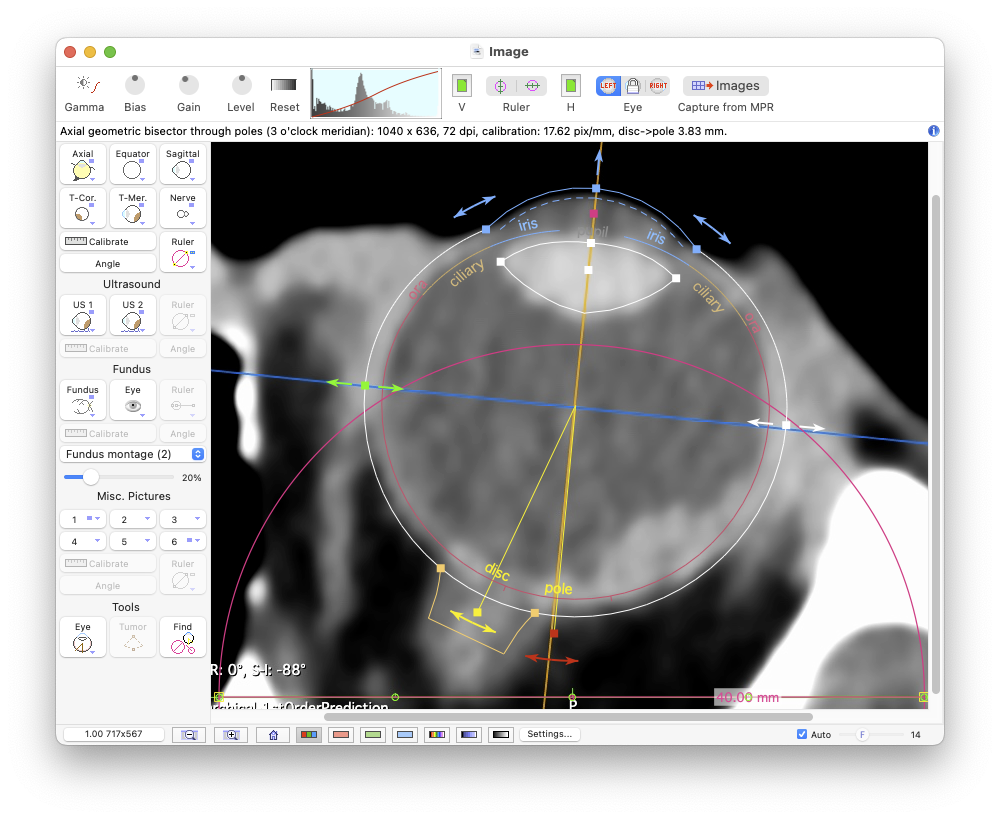
The process is straightforward. For example, to load an axial reconstruction, select the axial image memory buffer by clicking the Axial button. PS will display the axial image if one has already been opened, or an empty window if the axial buffer is empty. To load an axial image, control-click the Axial button using the mouse (or trackpad) and keyboard or the functionally equivalent right mouse button and select Load Axial... from the contextual menu. This menu item launches a MacOS Finder navigaton services window from which you can navigate to and open the desired image file. You may also simply drag and drop an image file into the PS Image window from the MacOS Finder. Repeat this process for the other images. When opening a single image file, the file's name is ignored.
Shortcuts: If all of the images to be opened adhere to the PS file naming conventions you may simultaneously drag and drop a selection of images (up to 9 images), or, if the files are located in the same folder, the folder that contains the images onto the Image window. You may also option-click any image selection button or select Load All... from any button's contextual menu and use MacOS navigation services to open a group of images simultaneously. These links detail the file and calibration procedures for CT & MR images, fundus images and ultrasound images.
Note: The most efficient method of managing images is to follow the image naming protocol, organize all of the images associated with a patient into a folder named for the patient, and then simply drag and drop that patient folder onto the image window. If the treatment plan's patient name is currently empty, PS6 proposes a patient name derived from the parent folder within which the images are located. In PS version 6.3.3 a preference setting was added to the user preference pane which enables also automatically attempting to choose an institutional team preset when opening multiple images, e.g. by drag and drop. A team preset is proposed by comparing the name of the grandparent folder of the images to the list of institutional team preset keys. To use this new feature most effectively, adopt a protocol in which you use the same name for your institutional team preset keys as the institutional folders into which you organize your patients. For example, organize all patient folders for institution "USC" into a folder named "USC", and then create a team preset with key "USC". When interpreting parent and grandparent folder names and preset keys, any portion of a folder name or preset key, including and enclosed within () characters and any leading and trailing whitespace will be ignored. For example, "File Name (other info)" will be interpreted as "File Name".