The Shell Editor window is used to interactively edit the shape of the plaque shell. The recommended way to create a new shell is to load an existing shell and then modify it. After you have created a new plaque, be sure to save it as a plaque file.
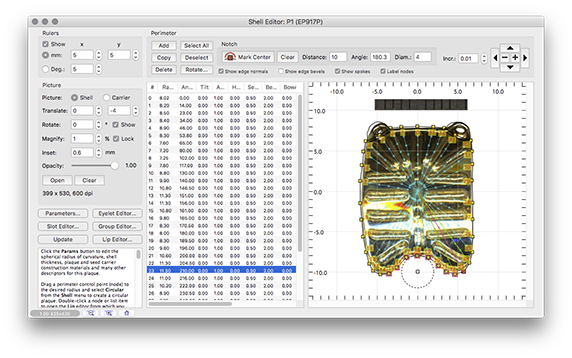
The plaque shell perimeter is described by up to 99 radial control nodes. It may not exceed a hemisphere. In this example of an EP917P plaque there are 36 perimeter control nodes, they are represented graphically by yellow handles. Each node is described by a radial length, angle and other parameters that are set from the Lip Editor window. The radius is the radial distance perpendicular to the central axis of the plaque. The angle is specified in degrees counter clockwise from "12 o'clock". The length and angle of a node can be changed graphically by simply dragging the yellow handle to a new position on the grid, or selected for editing by double-clicking either the yellow handle or in the list of nodes.
You can attach a suture eyelet to a node from the Lip Editor. Calibrated pictures of the plaque face and optional seed carrier can be embedded in the plaque model. These pictures can be rotated, translated and magnified as necessary to help create the model. Picture resolution should be roughly 1200 dpi.