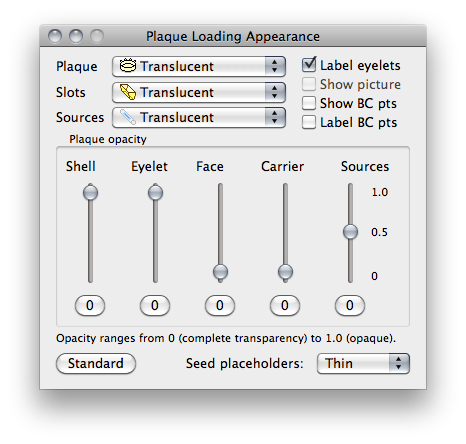|
The menus of this group modify the rendering of the plaque in the Plaque window.
- Plaque - provides additional control over 3D rendering of the plaque.
- Slots - provides additional control over 3D rendering of the slots in a plaque.
- Sources - provides additional control over 3D rendering of the seeds in a slot.
The buttons of this group enable the 3D display of objects which may be of interest for educational and/or software development purposes.
- Label eyelets - labels the suture eyelets.
- Show picture - enables embedded pictures of the plaque face and carrier to be displayed.
- Show BC points - plots the BEBIG surface points.
- Label BC points - labels the BEBIG surface points.
|
![]() located along the bottom of the Plaque window. In this window you can customize the appearance of the model and adjust the opacity settings for many of the components of the 3D model as it appears in the Plaque window.
located along the bottom of the Plaque window. In this window you can customize the appearance of the model and adjust the opacity settings for many of the components of the 3D model as it appears in the Plaque window.