Plaque Simulator supports up to four plaques per plan, but defaults to single plaque mode in which only one plaque is dosimetrically included at any time. This sheet enables dose to be calculated and summed from a set of multiple plaques.
The multiple plaque sheet of the Rx Window is opened by selecting the Multiple Plaques... item from the Rx Menu.
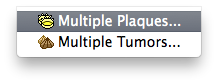
To enable multiple plaque mode, check the Enable multiple plaques control, then select the plaques to include.
In single plaque mode:
- The active plaque is the one that is currently selected for prescription purposes (e.g. implant schedule, Rx site), dragging, loading with seeds, shell editing and so on. Plaque #1 is the default plaque when Plaque Simulator launches. The active plaque is selected using the segmented Plaque control that is found on the left of most window's toolbar.
- The active plaque is the only plaque to which prescription (Rx) and plaque referenced Central AXis (CAX) table coordinates apply.
- The active plaque is the only plaque which will be included in dose calculations, even if other plaques have seeds in them.