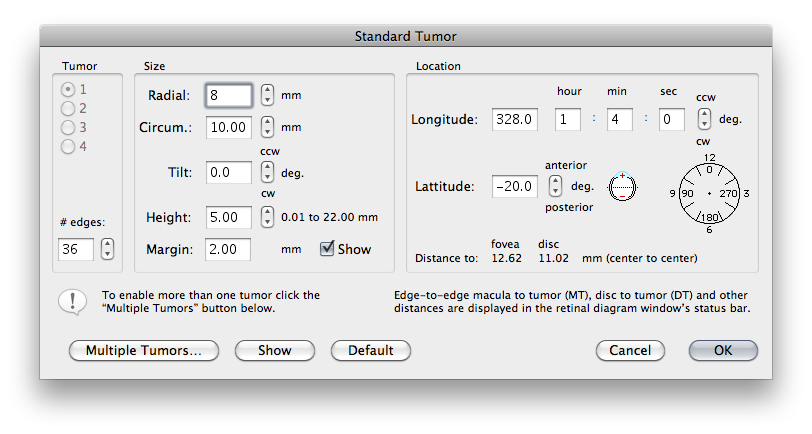
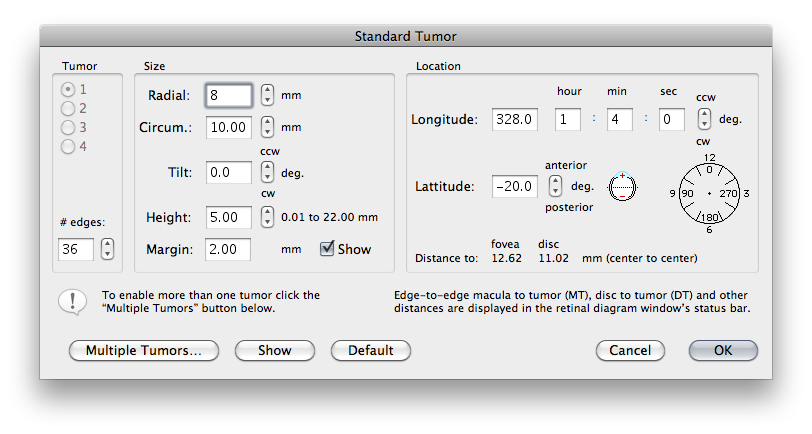
|
|
Standard Tumor is a modal dialog used to create a tumor with an elliptical base. It is accessed by clicking the Std. button in the Retinal Diagram Window. Drag the dialog (using its title bar) so that you can see both the dialog and the retinal diagram window on your monitor. In this dialog you can adjust parameters for tumor size, shape, orientation, dosimetric margin and location on the retina. In the size group you can set radial and circumferential base dimensions, apex height, tilt (rotation about the tumor axis) and margin. In the location group you can set the longitude (or clock meridian) and lattitude of the tumor location. Use the bumper arrows to adjust the various size and location parameters or type values in the text fields. As you type values into the text fields, the other windows of PS will automatically update after a few seconds, or you can click the Show button to force an immediate update to the curent parameter values. The bumpers immediately update the retinal diagram window. When you are done, click the OK button to return to the retinal diagram. It is often sufficient to enter the radial and circumferential base dimensions and height and then exit the dialog. You can then simply drag the tumor to the desired location on the retinal diagram. Additional information about the tumor such as edge-to-edge distances for macula to tumor (MT), disc to tumor (DT) and so on is displayed in the status bar of the retinal diagram window. Graphic display of the chord (e.g. MT,DT) distances which were required for the Collaborative Ocular Melanoma Study (COMS) is automatically enabled when you enter the dialog and returned to its prior state when you close the dialog. |
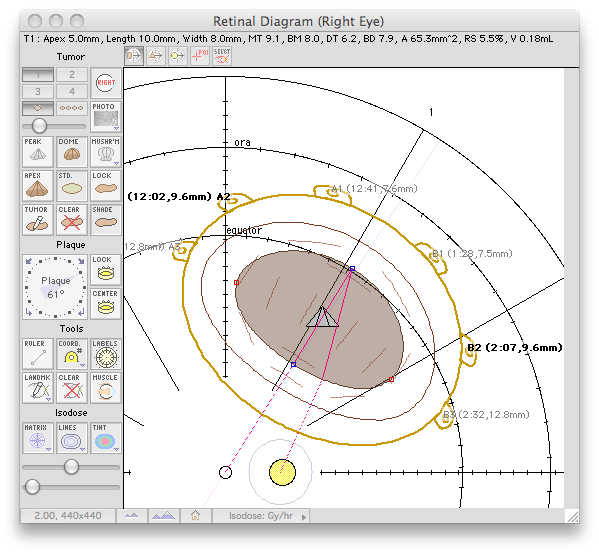
|