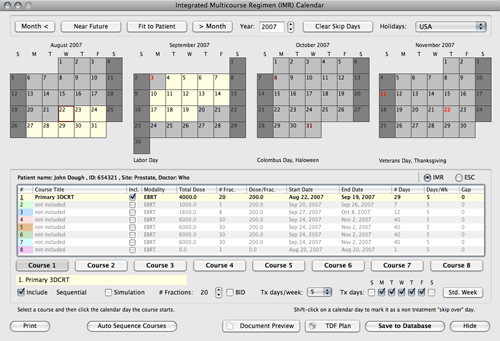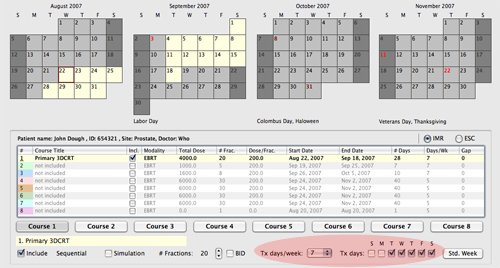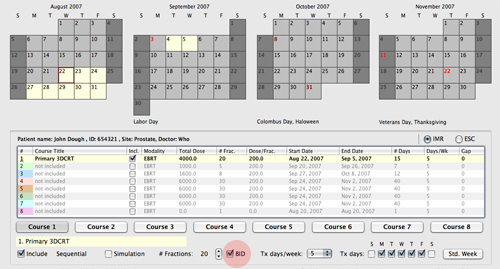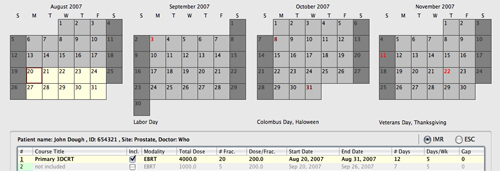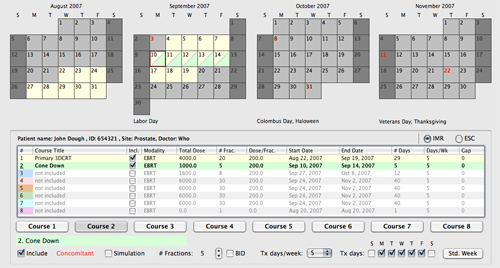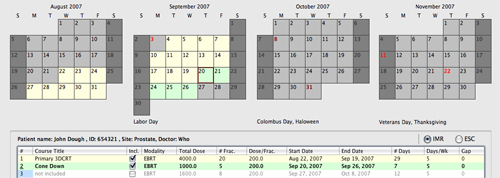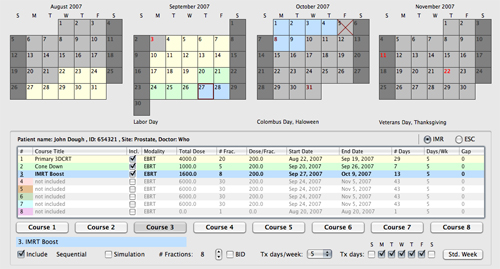TDF Plan: Course Calendar
|
The Course Calendar window is used to schedule the courses that were created in the Integrated Multicourse Regimen (IMR) group of the TDF Plan window.
To set the start date for a course simply select the course by clicking one of the Course buttons and then click on the start date in the calendar. The treatment dates for the course will change color to match the course color code. In the example on the right Course #1 (yellow) has been set to start on Wednesday, August 22. This course consists of 20 fractions at 200 cGY/fraction to be delivered at 5 fractions per week. The course will require a total of 29 days to complete. The calendar has automatically worked around September 3rd which is the Labor Day holiday and the radiation therapy department will be closed. Holiday datasets can be customized for your specific institution or country and are selected from the Holidays menu at the upper right of the Calendar window.
|
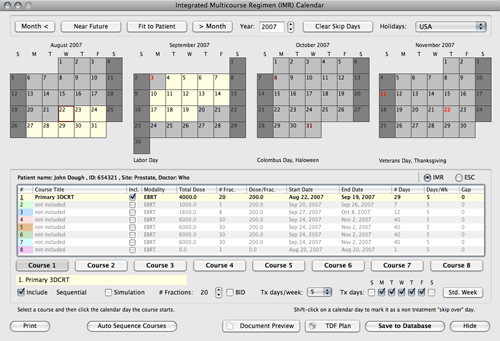
|
|
TDF Plan defaults to a 5 day (M-F) treatment week. You can explicitly customize the treatment week on a per course basis by setting the Tx days/week menu to 7 and using the checkboxes to indicate the weekdays to use for treatment. For example, this settings create a 5 consecutive day, Tuesday to Saturday treatment week. The default standard week can be changed in preferences.
TDF Plan tries to evenly space fewer than 5 fractions per week. For instance, if you select 3 fractions per week, TDF Plan will initially assume M-W-F. To override this assumption, select 3 (or more) fractions/week from the menu and use the checkboxes to indicate which days to use.
|
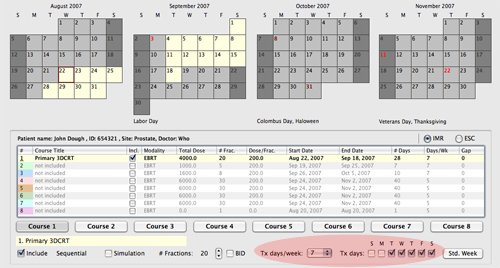
|
|
If course #1 is to be delivered BID, then check the BID box (located below the course buttons).
Note that in this example it requires 15 days to deliver the 20 BID fractions due to starting mid week just before a national holiday.
|
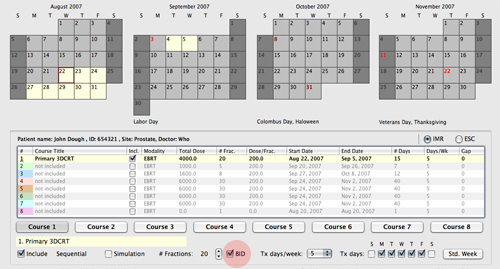
|
|
The BID course could be delivered in 12 days by beginning on Monday August 20th so that the course completes before the holiday.
|
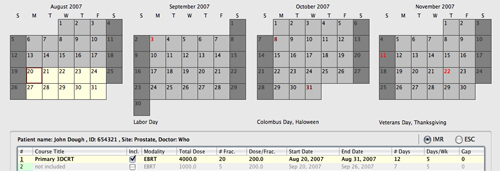
|
|
To schedule the second course, a cone down of 5 fractions:
- Click the Course 2 button.
- If the course has not yet been included in the IMR, then check the Include box.
- Click on the start date in the calendar.
In this example course 2 will be delivered concomitantly with course 1 from September 10th through September 14th. The calendar illustrates this by color coding these dates with both the yellow of course 1 and the green of course 2.
|
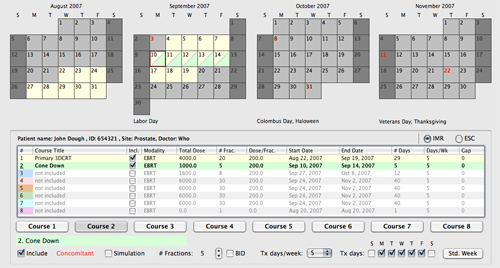
|
|
In this case course 2 will be delivered sequentially after course 1 from September 20th through September 26th. The calendar illustrates this by color coding these dates with the green of course 2.
To have courses run sequentially you can select each course manually and click a start date, or select course #1 and then click the Auto Sequence Courses button. The auto sequencer simplistically assumes that each course is to begin on the next available treatment day following the completion of the previous course. By manually sequencing courses you can create concomitant schedules or, for instance, optimize around vacations or holidays.
|
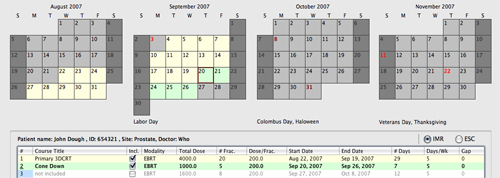
|
|
Here a 3rd course (IMRT boost of 8 fractions) has been added. Note that in this case the October 8th Colombus Day bank holiday is marked in red but is shaded "course 3 blue" indicating that the TDF scheduler expects the radiation therapy department to be treating patients on October 8th.
October 5th on the other hand has been marked with a red X (by shift-clicking on that date) to indicate a "skip day". Skip days are used to mark those days that the patient can not, will not, or was not treated. Examples of skip days might be holidays, planned vacations, sick with the flu days, linac being repaired days, etc...
|
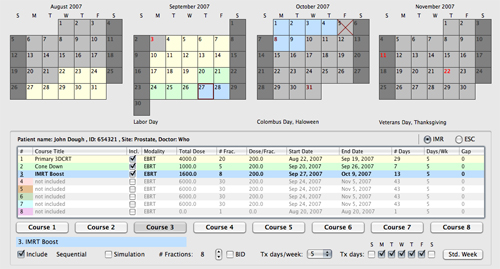
|
|
You can print the calendar from the Document Preview window.
|

|