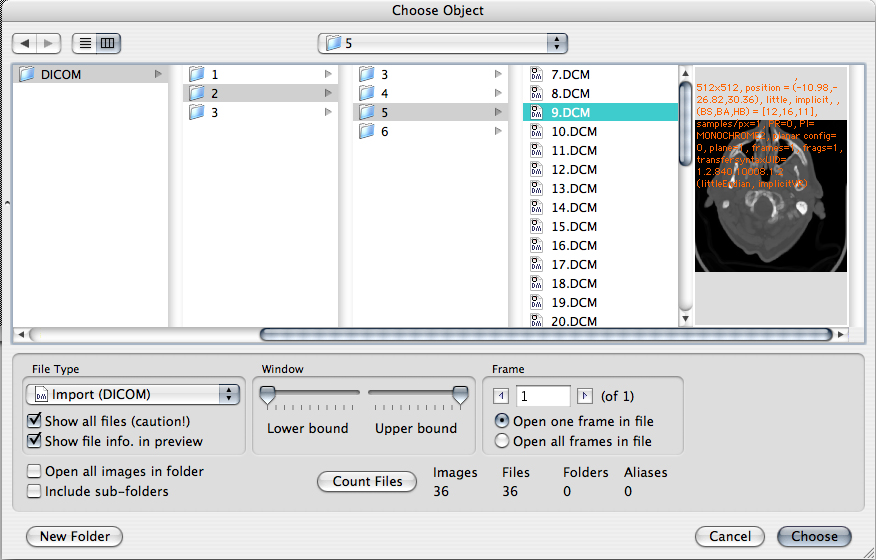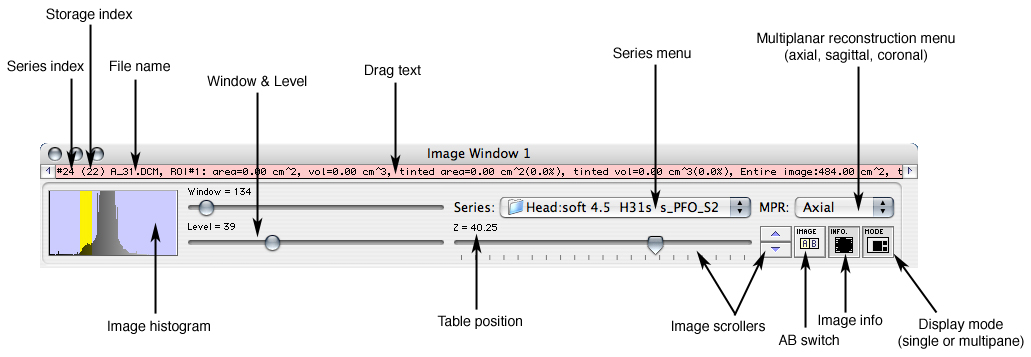
|
|
Madena 3.1 can open up to 1024 images per window, and all of the images found in a folder and its enclosed subfolders (up to the 1024 limit) with a single open command. When multiple images are opened, Madena will subdivide the images according to their DICOM study and series tags, and the folder in which the images were found. If a series spans multiple folders, it will be subdivided by folder. If a folder contains multiple series, the series will be separated. Non DICOM images (e.g. .jpg and .tif files) are assigned to pseudo studies and series named for the folder in which they were found. The main image window now displays images from the series which is selected from the Series popup menu illustrated above. Images and series can also be selected from the file info window as illustrated on the right. Images belonging to a series can be displayed in the order encountered (storage index) on the disk, or sorted by X, Y or Z coordinate, or they can be randomly shuffled. For the common multiplanar (MP) transverse axial CT or MR image sets, you would sort by Z coordinate (i.e. table position). Madena will automatically determine the most likely sort mode for each series by determining which coordinate has the greatest range of values. You can override the automatic sort mode at any time from the Image menu's Sort by command. You can scroll through the images of the current series in sorted order (image number) using the image scroller controls illustrated above, the scrollwheel on your mouse, the up & down arrow keys on the keyboard or the page up & page down keys. The maximum number of images per window and the default sorting method (for images without true coordinates) set in the Preferences:Images pane. To reduce ROI file size and optimize performance, set the maximum number of images per window in the preferences to just what is actually needed. For instance, there is no need to allocate resources for 1024 images if you will never open more than 512. The A & B image identifiers are used to choose two images for fusion and difference processing, and can refer to any of the images belonging to the series displayed in the window. If the AB switch is in the A position, the currently displayed image is A, and the image number scroller buttons and the Image menu's Go to Image # command affects A. If the AB switch is in the B position, then image B is displayed and the controls affect B. Thus, you can select two images and then quickly switch back and forth between them, or fuse them together. To fuse one series with another, load the second series into a different image window (Madena supports up to 8 image windows, 1024 images per window) and then fuse between windows. The Info switch toggles the display of additional information overlayed on the main image display. The Mode switch toggles between single and three-pane display. In three-pane mode the axial image is normally displayed in the larger, central pane. The sagittal and coronal images are displayed in the two smaller panes. The MPR menu selects what is displayed in the central pane: axial, sagittal or coronal. When a reconstruction is in the central pane, the true image moves to the smaller pane formerly occupied by the reconstruction. If the original image set is not axial, Madena will revise the menus. The statistics text line can be scrolled left, right or dragged to reveal additional information about regions and volumes. |

|
From the File menu select Open. The MacOS file navigator & browser dialog will appear. In the example below, the folder DICOM contains 3 subfolders (1, 2 and 3), which, in turn, contain even more subfolders, and eventually the images. To open all the images in the DICOM folder, enable the Open all images in folder and Include sub-folders checkboxes at the lower left of the file navigation dialog. Then select the DICOM folder and click the Choose button. Subfolders whose names are enclosed in parenthesis () are ignored.
When opening all images in a selected folder, Madena does just that! Every file encountered while parsing the folder(s) which is recognized as an image file by either its MacOS file type (e.g. 'PICT') or by its filename tag (e.g. 'name.dcm') will be opened. The file type popup menu setting is used only as a clue to help with files which can not be identified as images by their finder info or filename. To open only a specific type of file, select a sample image in the "parent" folder rather than the folder itself.
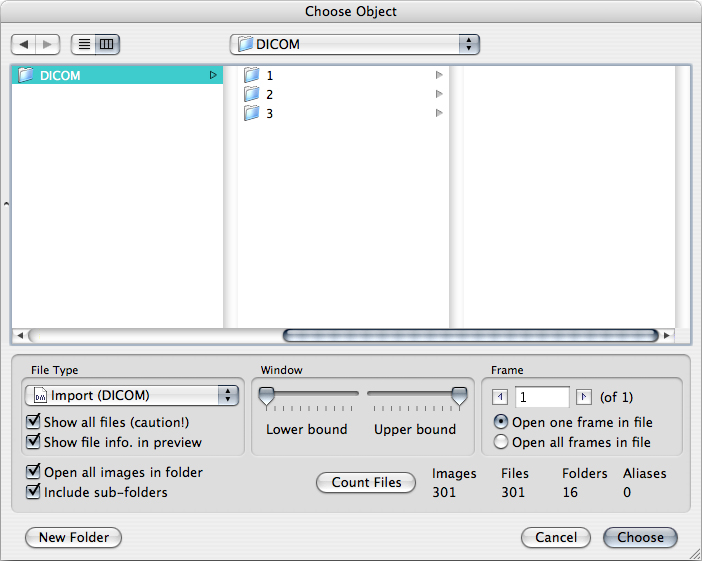
To open just the images in the DICOM:2:5 folder, enable the Open all images in folder checkbox, but do NOT enable the Include sub-folders checkbox, then select the 5 folder and click the Choose button. If Open all images in folder is enabled and you click on a file in the 5 folder (instead of on the folder itself), only images files with the same file type and creator as the selected sample file will be opened from the folder.
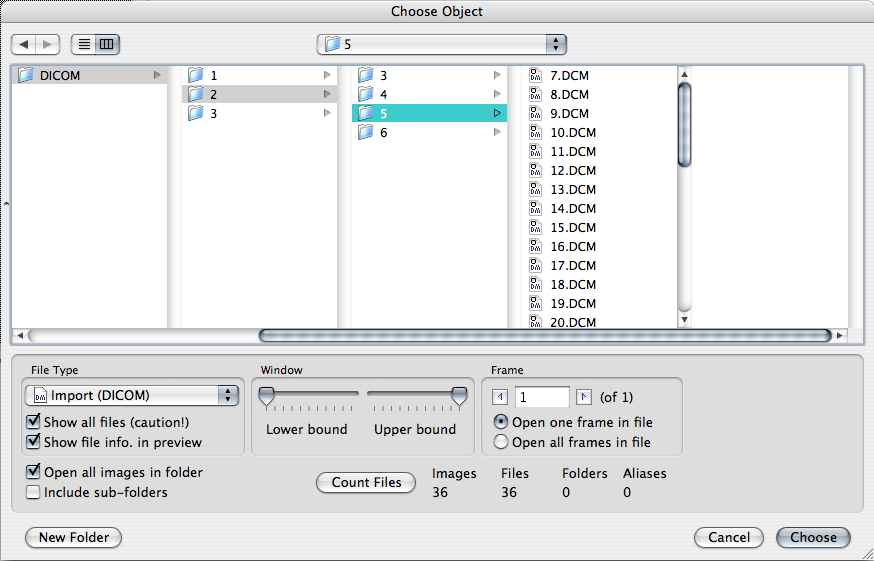
To open just a single image in the DICOM:2:5 folder, disable both the Open all images in folder checkbox and Include sub-folders checkboxes, then select file to be opened. The file will be loaded into the currently selected image buffer.