The Disclaimer and Login window appears every time you launch Plaque Simulator and may also be accessed from the Plaque Simulator menu by selecting Login as.... The login window floats above all other windows until you click the I Agree button to dismiss it.
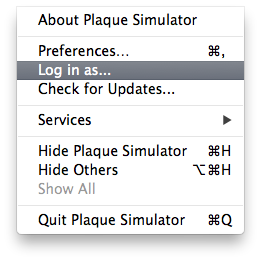
In the Login window:
- Select an authorized user from the popup menu.
- Click the I Agree button.
- WARNING: The Quit button is the only other way to dismiss the Disclaimer and Login window. It instructs Plaque Simulator to quit immediately on the assumption that you do not agree to the disclaimer conditions.
In the illustrated example, authorized users Guest and Melvin Astrahan may login without a password, whereas user Dr. Whom requires a password to login and fully enable Plaque Simulator for treatment planning. If you login as the guest user, you may create and review plans but you may not print the plans or save any files.
Authorized users are created in the User License window. You may set a default authorized user in the User Preferences window.