In this window one can manually adjust Plaque Simulator's model of the eye more precisely than can be achieved using the graphical Eye tool in the Image window.
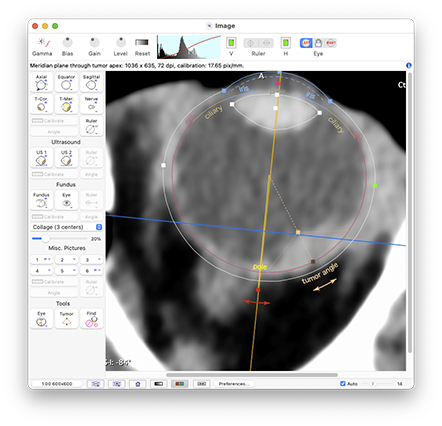
Note: the beige colored apex control handle of the Image window tumor tool does change the tumor height, but it is limited to the vector pointing from the tumor base towards the eye origin. If the tumor is not symmetric about this vector, set the tumor apex from the Retinal Diagram window.