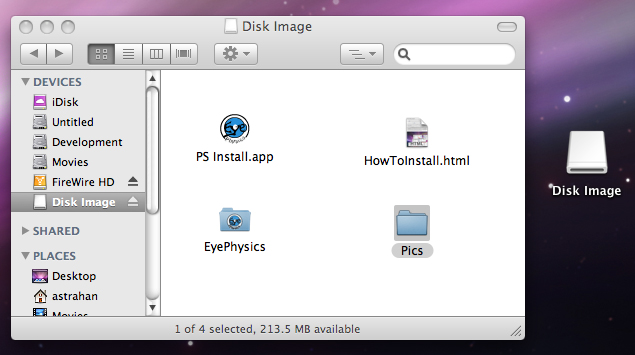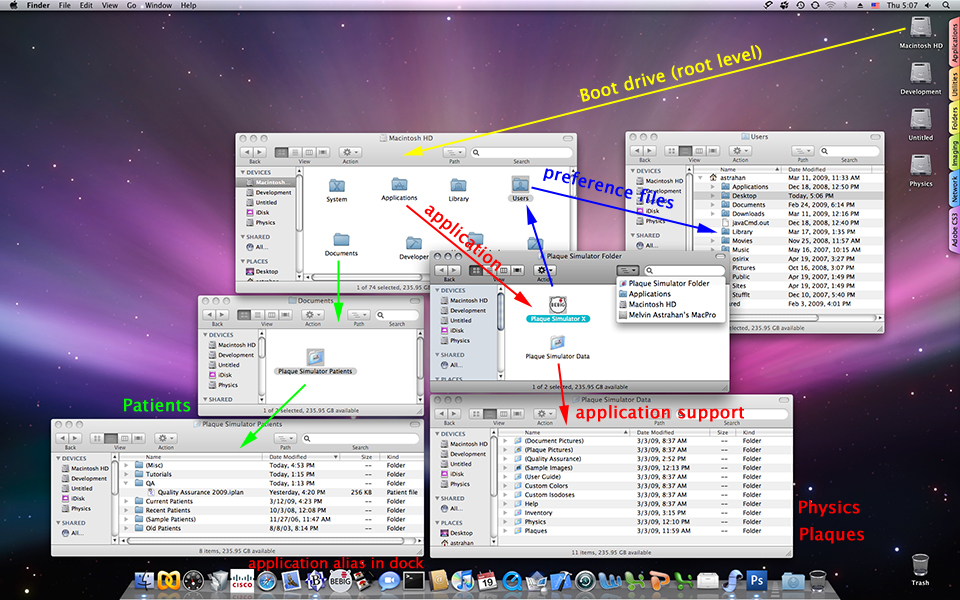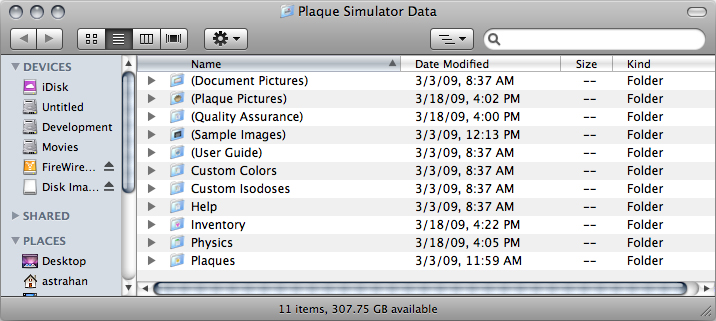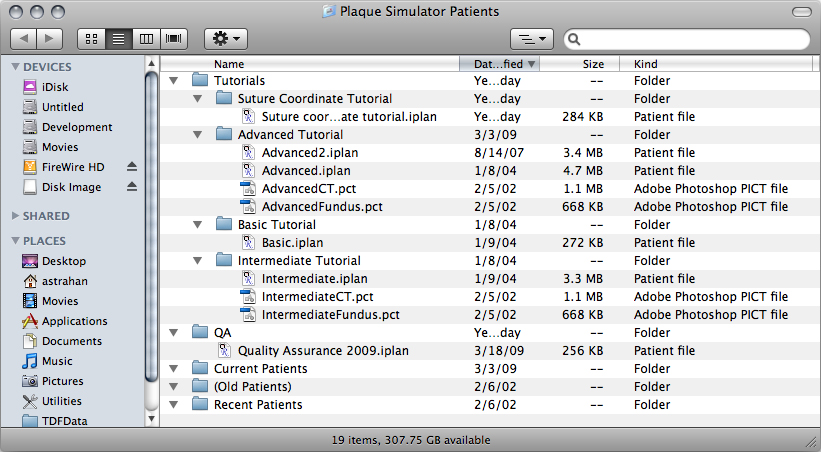|
When you run the Plaque Simulator installer, it will place files in various places on your computer.
|
|
A folder named Plaque Simulator Folder that contains the application and its support files will be created (or updated) in the OSX Appplications folder.
|
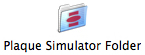
|

|
|
A folder named Plaque Simulator Patients will be created (or updated) in a folder named Documents which will be created at the same (root) level as the OSX Appplications folder.
|
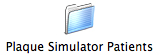
|

|
|
The recommended organization of Plaque Simulator on your computer is illustrated below. The application resides in the Plaque Simulator Folder which is located in the Applications folder which is in turn located in Macintosh HD which is the root level (yellow arrow) of your bootup hard drive. In the illustration below the full path to the application would be Melvin Astrahan's MacPro:Macintosh HD:Applications:Plaque Simulator Folder: Plaque Simulator X. This path is also revealed by the popup menu in the Plaque Simulator Folder window. Plaque Simulator stores some user specific preference settings as files in Macintosh HD:Users:username:Library:Preferences illustrated by the blue arrows. Patient related files should be stored in the Plaque Simulator Patients folder which is in the root level Documents folder (green arrows). The installer will create a root level Documents folder if one does not already exist. This organization allows any logged-in user to access patient folders, and yet allows different preference settings for each user. When starting a new patient plan, create a folder for the patient somewhere in Plaque Simulator Patients and name it for the patient. Organize all files associated with that patient in that patient specific folder. Folders whose names are enclosed in () are ignored by Plaque Simulator when it parses through folders looking for patients and plaques and physics files.
|
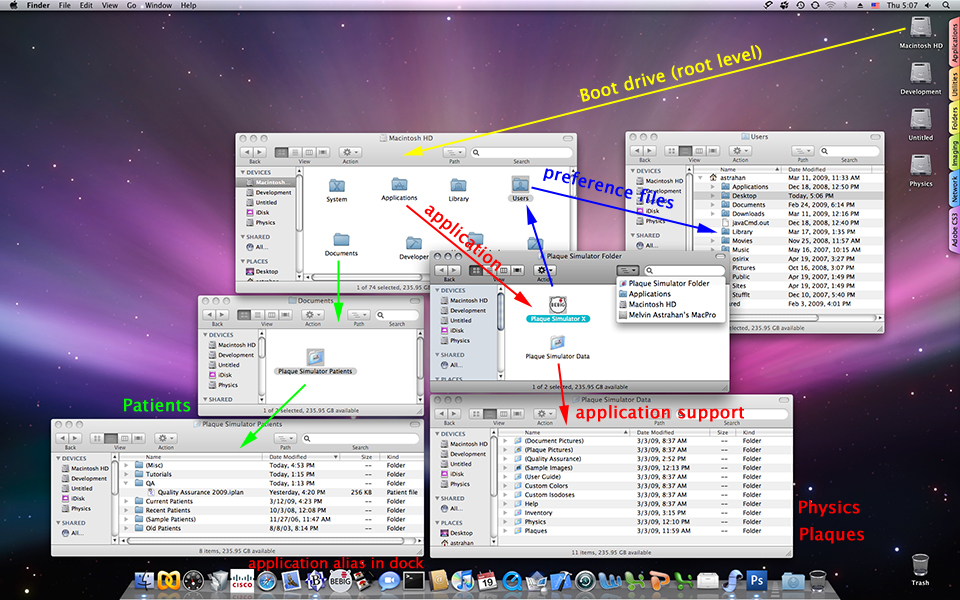
MacOSX also includes a program launching convenience called the "Dock", which provides quick access to the commonly used programs or folders of the logged-in user. In the example above an alias to the Plaque Simulator application is seen towards the left side of the dock. You simply drag an application to the dock when you want to create a shortcut to the application.
|
|
The Plaque Simulator Data folder MUST be located in the same folder as the application. The data folder organizes the support files required by Plaque Simulator. When Plaque Simulator launches it looks for these support files in the the data folder. The contents of folders whose names are enclosed in (), such as (User Guide), are skipped during this process. For example, when Plaque Simulator launches we want it to find Physics and Inventory files, but we don't want to waste time parsing through 150 MB of (User Guide) files.
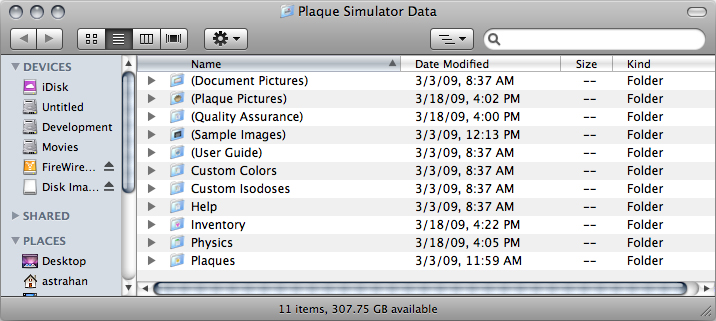
|
|
The recommended location for the Plaque Simulator Patients folder is in a folder named Documents at the root level of the startup hard drive. When Plaque Simulator launches it looks for patient files in the designated patients folder. The contents of folders whose names are enclosed in (), such as (Old Patients), are skipped during this process. For example, when Plaque Simulator launches we want it to find Current Patients and maybe Recent Patients files, but we don't want to waste time parsing through megabytes of (Old Patients) files. For instance, when you no longer need the tutorial files, change the folder name from "Tutorials" to "(Tutorials)". They will still be available for manual loading via the Open File... menu item, but will no longer appear in the Find Patient... list window.
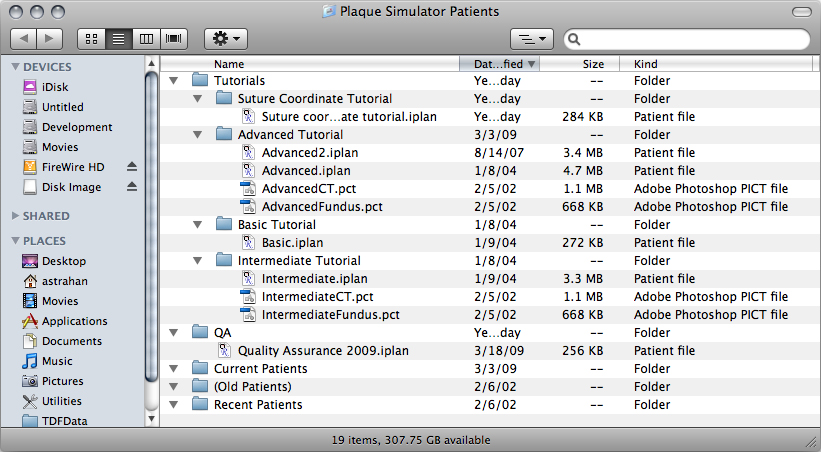
|
Guide Contents